Setting up integrations in AWeber is a valuable step for local businesses to streamline marketing. It connects AWeber with other tools for seamless operations and growth.
First, log into your AWeber account and navigate to the “Integrations” section. This area lists compatible apps to enhance your email marketing efforts easily.
Next, identify tools your local business already uses, like WordPress or Shopify. AWeber supports many platforms to sync data with your email lists effortlessly.
Moreover, click on the desired integration, such as a website builder or CRM. Follow the guided prompts to link it with your AWeber account quickly.
In addition, authenticate both platforms by entering login details or API keys. This secure connection ensures data flows between systems without manual input.
Furthermore, map how data transfers, like syncing customer info from a store. Set rules to add new contacts to specific AWeber lists automatically.
Also, test the integration to confirm it works as expected for your business. Check if subscribers from your site appear in AWeber without issues.
Meanwhile, use integrations to automate tasks, like sending emails after purchases. This saves time for local business owners with busy schedules.
Additionally, explore social media integrations to grow your list via platforms. Connect Facebook or Instagram to capture leads directly from ads or posts.
On the other hand, monitor integration performance through AWeber’s reporting tools. Ensure everything runs smoothly and adjust settings if sync errors occur.
Lastly, leverage these connections to personalize emails with customer data. Tailored messages boost engagement for your local audience effectively.
In summary, setting up integrations in AWeber is simple for local businesses. It links essential tools, automates tasks, and enhances marketing with minimal effort.
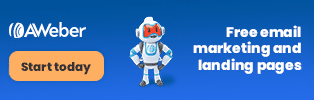
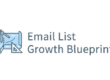
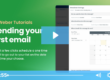
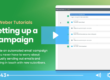
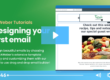
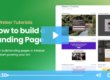
2 Comments