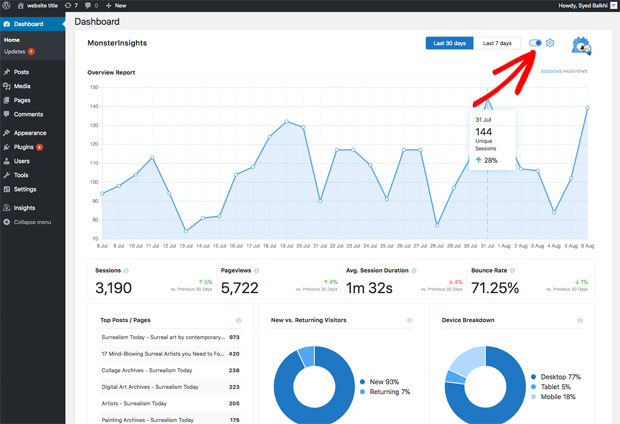You can not manage it if you can not measure it. In the world of traffic for your website, this is a very true statement. This is why I decided to decipher Google analytics for WordPress via a stats dashboard.
Google analytics is a great platform for seeing exactly what is going on with your traffic on a WordPress site. Unfortunately, it is also very difficult for the average non-geek type of person to filter out the various variables. You really only need about a third of the information to determine how best to set up your site.
Thank goodness there is an incredible WordPress plugin called MonsterInsights. This happens to be a #1 plugin for a lot of sites similar to yours on WordPress.
So, to ease your pain of installing this plug-in for Google analytics, I thought I would walk you through the process. Stay with me here, we are going to install Google analytics for WordPress via a stats dashboard.
There are actually 2 versions of the MonsterInsights plugin. The first is free and provides some basic data on the performance of your WordPress site. The paid version is MUCH MORE POWERFUL and in my honest opinion
[IMHO for the younger set 🙂 ], it is WELL worth the small outlay for the power behind this plugin.
How do I get started?
First, go to the MonsterInsights website and download the plugin. After you have downloaded the plugin [comes in a .zip format], simply upload it into your WordPress site. After the upload, activate the plugin.
Once activated you will go to Insights >> settings to enter your license key.
After this is installed and activated, you will need to connect your Google analytics account. If you do not have a Google analytics account, you will need to go to https://www.google.com/analytics and set one up.
Make sure you are in your preferred Google account. Many folks have multiple Google accounts.
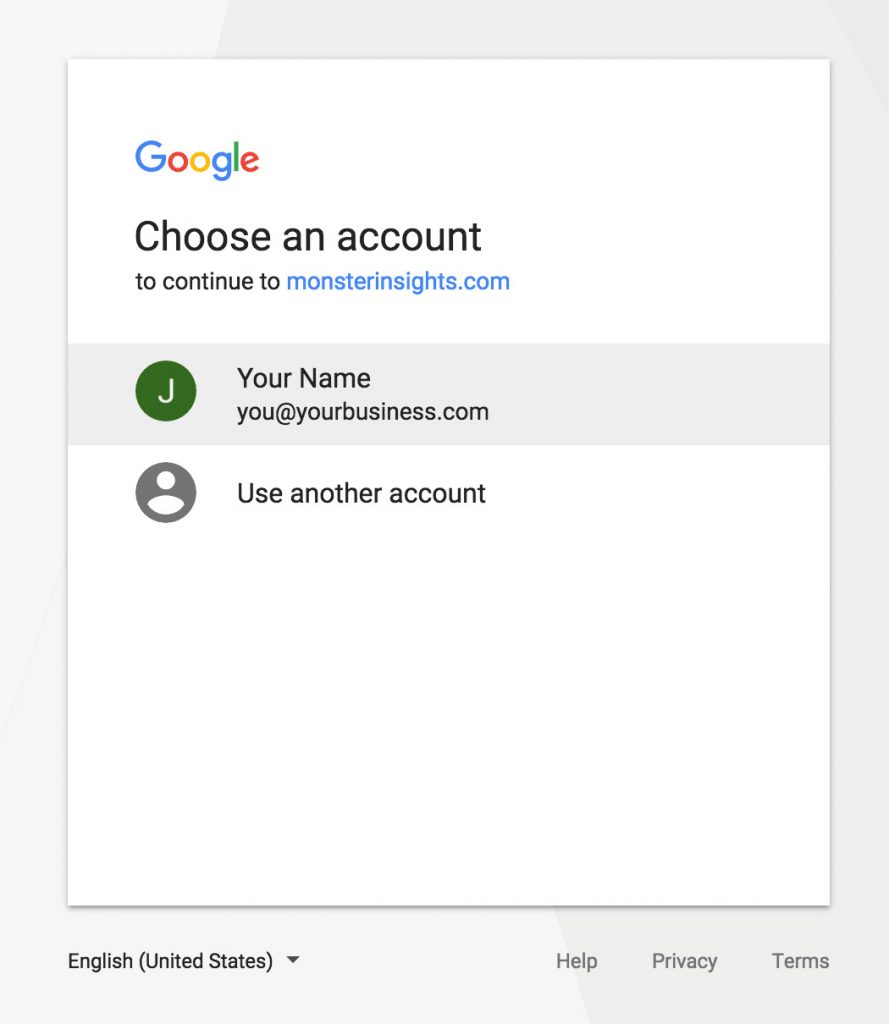
Once you have connected your account, you will be asked to authorize the connection. There is an Allow button that will authorize MonsterInsights with your Google analytics account. It looks like this as of the time of this post.
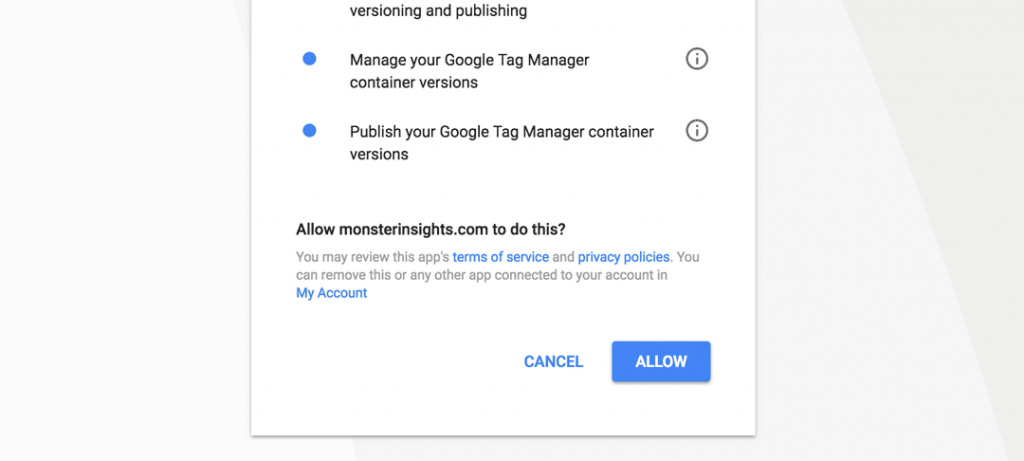
You will pick a profile to connect. After this, you will be sent back to the WordPress dashboard.
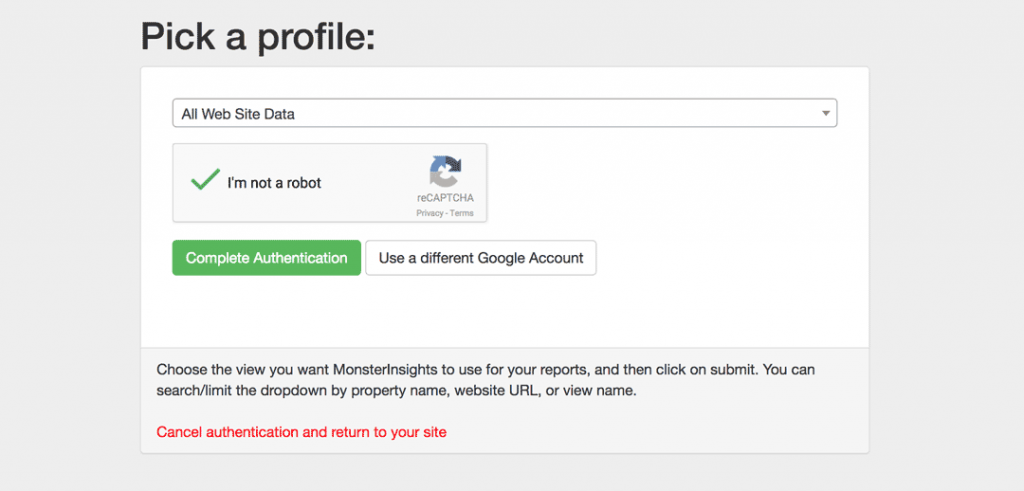
You are now reading to start viewing your statistics from Google Analytics. It will take a few days for a new account to start gathering data. Be patient.
What type of reports will I see?
There are 2 ways to view your data going forward. The first is MonsterInsights dashboard widget.
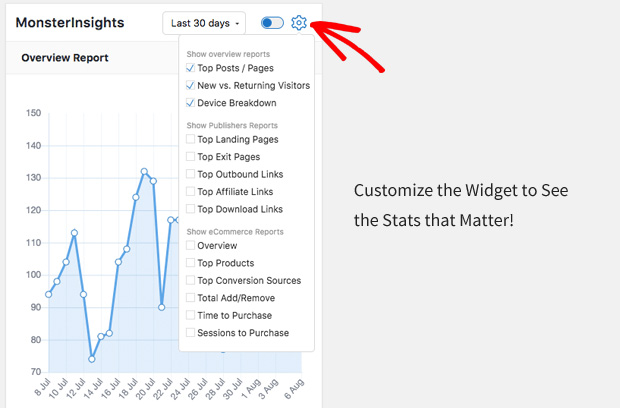
This shows up on the main WordPress front page as an admin. Customize the look and feel by clicking on the gear button in the upper right hand corner.
There is a breakdown of the overview report by default.
- Total sessions and pageviews for the last 30 days
- Average session duration
- Bounce rate for your site
- Top posts/pages on your site
- New vs. returning visitors report
- Device breakdown – proportion of users on desktop, tablet, and mobile
You have a choice between 7 days and 30 days of comparisons. The thirty day will offer a smoother trend to your overall site. The seven day is used for new traffic via offers or a highly engaged post.
The 2nd type of view is MonsterInsights custom dashboards. This allows you to select the views that matter most to your WordPress site.
To view this great report, go to Insights, then Reports on the left menu of the WordPress system. It provides total pageviews, top countries, top pages and posts, etc.
Similarly, you will see 5 more tabs at the top of your report. They are for the other categories to help understand your traffic.
In summary, you will find the following key values in the custom report.
Why should I consider MonsterInsights plugin for WordPress an essential asset?
Look at all of the value it gives you on the WordPress site:
- Overview Report: Total sessions, pageviews, top countries, top posts/pages, bounce rate, etc.
- Publishers Report: Top landing pages, top exit pages, outbound links, affiliate links, download links, demographics, etc.
- eCommerce Report: Your WooCommerce or Easy Digital Downloads powered shop’s conversion rate, transactions, revenue, top products, total add to carts, etc.
- Search Console Report: Top 50 Google search terms for your site with the details of clicks, impressions, CTR, and average position.
- Custom Dimensions Report: You can track custom dimensions link top authors, top keywords, top categories, custom post types etc. with ease and view reports on this tab.
- Forms tracking report: Your WordPress forms’ full reports with counts of impressions, conversions, and conversion rate for each form.
I wrote a previous article about Pop Ups on your site. How will you know if they impact your traffic or actions? By using analytics, you will discover where your site is working and what needs to be improved.
Finally, I can tell you my company is using this MonsterInsights plugin for WordPress with great results. It works very well. It saves us many hours of diving into Google analytics. The plugin is easy to use. Give it a try and let me know what you think.
Leave your comments in the box below. Please share this with others using the social buttons right below, too.